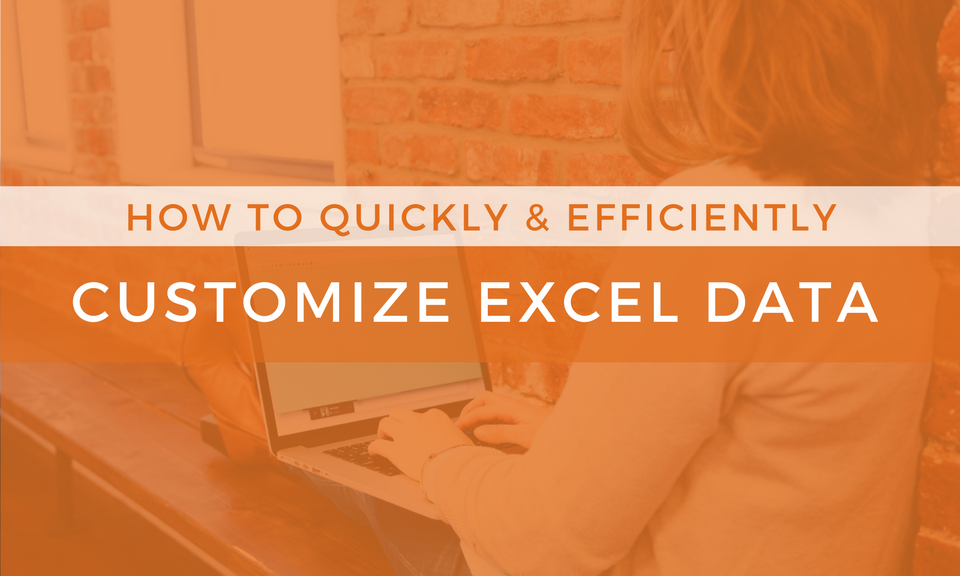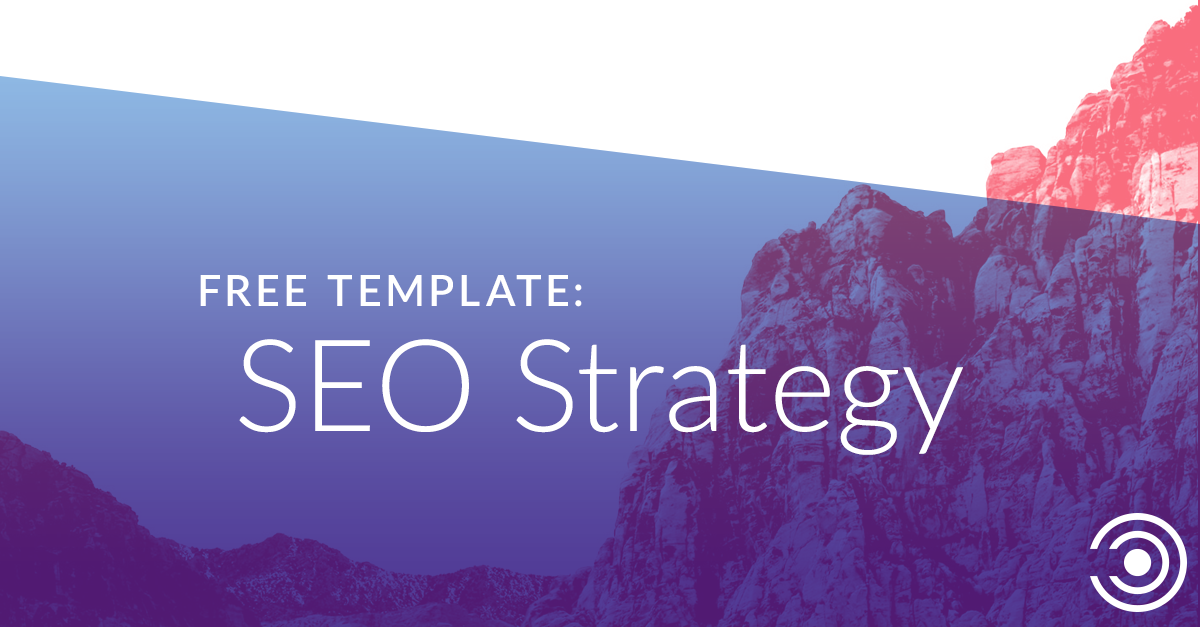How to Speed Up Your Ecommerce Content with Rules & Concatenation

If you’re wondering how you’ll ever have the time or budget to write thousands of title tags, meta descriptions, and product descriptions, you’re not the only one. Find out how to scale ecommerce content using Excel and other helpful tools here.
In an ideal world, every product page would have completely unique content designed to convert. Every SEO you meet would make this suggestion, but we also know how important it is to scale, and that resources can be hard to come by. Sometimes, there must be compromise.
Writing 100,000+ title tags, meta descriptions, and product descriptions by hand may not be in your budget or timeline right now. And that’s okay. I’ll walk you through how to scale content in Excel - or in other tools - to have unique title tags, meta descriptions, and potentially even product copy.
Identify Key Product Attributes
The first step is identifying your key product attributes. An attribute is a feature of the product that is input for every product. Think color, price, brand, manufacturer, or category.
The more attributes the better. It’s a lot easier to differentiate products with more attributes you can utilize when writing your rules, just like in the examples below:
The [color] t-shirt is awesome.
versus
The [color] [shirt style] is made by [brand] and features a [shirt feature] for only [price].
Most ecommerce content management systems (CMS) have the ability to add attributes and create product exports. These are crucial. You will be using these exports to create an Excel document and build concatenation rules.
Using Excel Concatenation
We will be using the concatenation formula to build SEO content in Excel. I suggest solely using Excel to write title tags and meta descriptions.
Product descriptions will start becoming too complicated, and honestly won’t be written as well. There are some tools out there for product descriptions I will cover later.
These step-by-step instructions will cover a basic way to use concatenation to write your titles and descriptions:
1. Pull a product export that includes all your attributes. Save a copy as an excel document if it was a CSV. Below is my example I’m going to reference from now on.
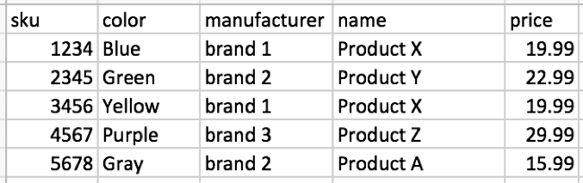
2. Identify which attributes you want to use. Your export will most likely have much more than my example, so remove any columns of data you don’t need to keep your spreadsheet manageable.
3. Build the content rules. This is the hardest, and most important, part of the process, so you might use your content team if you have one. Build out the base rules that will make your titles and descriptions as unique as possible. Below is my very simple rule; make sure your rule matches your brand voice and positioning.
Title
[color] [name] for Sale | [manufacturer]
Description
Company X offers [name] in [color] by [manufacturer] for the low price of [price]. Shop now with free shipping and returns!
4. Turn the rules into concatenation formulas. You will need one for title tag and one for meta description.
Title Formula
=CONCATENATE(B2," ",D2," for Sale | ",C2)
Description Formula
=CONCATENATE("Company X offers ",D2," in ",B2," by ",C2," for the low price of ",E2,". Shop now with free shipping and returns!")
5. Use the formula on every product. Once complete, copy and paste special values for all the content so you remove the formulas.
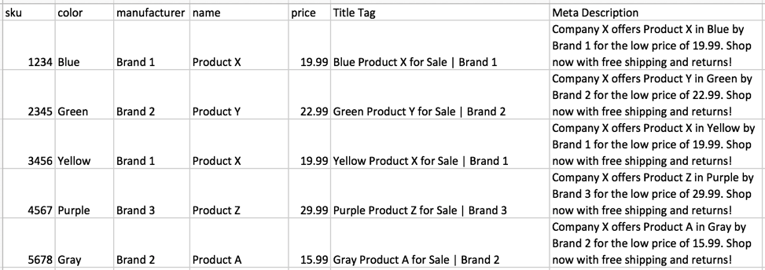
6. Because we’re doing titles and descriptions, content length matters. Use the =len() function on all of your content to see the number of characters for each description. Then, use conditional formatting to highlight anything that is too long or too short, and fix these instances manually.
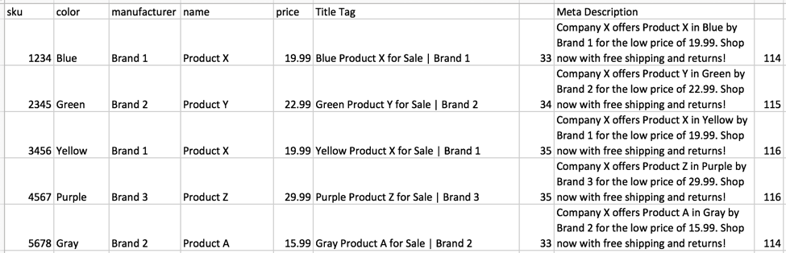
7. Edit the content. There will no doubt be some odd titles and descriptions, since these were based on rules. Make sure you catch anything that doesn’t sound natural. For example, one of our client’s attributes used quotations instead of inches throughout one attribute, so we manually changed them after writing the rules. It’s easy to do this in bulk using the find & replace tool.
8. Once you are happy with the content, import back into your CMS. I suggest crawling your site prior so that you have a copy of everything, just in case something goes wrong. You can also crawl afterwards to QA that everything implemented properly.
Congratulations! You just scaled product titles and descriptions using one simple Excel formula! I don’t recommend leaving these and forgetting, though. Regularly monitor the impact, and make updates if needed.
You can take it a step further and by switching up the rules for different types of product—you don’t always have to use the same rules for everything. Remember, what works for category X products won’t be the same for category Y products.
Utilize a Plugin or Tool
Magento (and other CMS) Plugins
Excel can quickly become a bit limited and messy if you’re utilizing a lot of attributes. Luckily there are some tools out there to speed up the process.
A lot of our clients use Magento. We’ve found an SEO extension that adds many great features that are a pipe dream if you don’t have development resources dedicated to SEO. One of my favorites is the SEO extended templates for products:
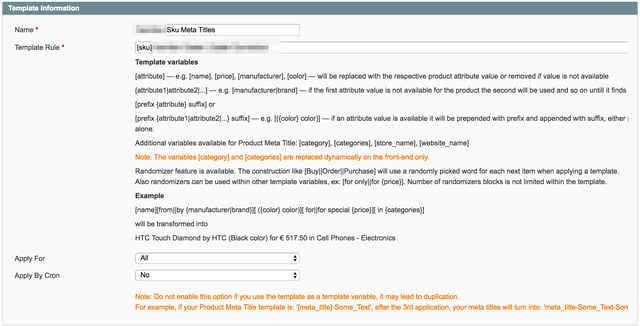
You can manually select what products you want the rule to apply to, draft the rule, test apply, and apply the rule all without leaving the backend of Magento. It speeds up the process immensely, and you can even apply rules to parameter pages in filtered navigation, leading to even more optimization!
Don’t have Magento? See if there is a plugin or feature that does something similar within your CMS. Otherwise, have a developer help identify if they can write the rules for you. Some custom CMS’s will require a developer’s help.
Product Description with Wordsmith
So far, I haven’t touched on scaling product descriptions too much. This is a much harder ask, since product descriptions are longer and should provide the most value to customers as they decide whether to purchase.
There is a tool out there called Wordsmith that takes Excel concatenation to the extreme. It gives you the ability to use attributes and set up if-this-than-that functions.
In a nutshell, you can write a rule that pulls [color] and says X if it’s blue, and Y if it’s green. It can even set up synonyms! The key is that more attributes and more if functions will lead to highly unique copy.
Once the rules are written, you run it on all the products and each one comes up with their own copy. This can easily be exported and imported to your CMS, or transferred through something like Zapier.
You can set up something similar in Excel, but seriously, who wants to spend all their time writing complex concatenation and if functions for unique copy? At that point, you might as well just write it manually!
Test Your Changes
Don’t just stick to writing content and leaving it. How will you ever know if it improved performance, or potentially negatively impacted ROI? Make sure you test. And if your SEO team isn’t talking about testing, then we need to talk.
There are a few ways to test SEO changes. You can be proactive, and manually use user testing or paid search to see what titles and descriptions improve CTR, and monitor after the fact with ranking tools and traffic analysis.
Or, there are also newer tools like Distilled ODN or Rank Science that can do SEO A/B split testing. Tools are easier to test impact, but come with potentially high costs. Chose what is right for your business, but don’t forget to test!
Now that you know some simple steps to get started at scaling your product content, it’s time to get out there and start writing! Those titles and descriptions aren’t going to write themselves…yet.
If you use any helpful tools that I missed, or just have general comments or suggestions, I’d love to hear about them in the comments!